Palo Alto
The CrowdSec Palo Alto integration allows you to block malicious IPs in your Palo Alto firewall. This guide will walk you through the steps to integrate CrowdSec blocklists with your Palo Alto firewall.
Prerequisites
Before you begin, please ensure your Palo Alto device supports ingesting blocklists. If you are unsure, please refer to the Palo Alto documentation or contact Palo Alto support.
Steps
We will presume you followed the Getting Started guide and have created an account on the CrowdSec Console.
Once you are authenticated, you can proceed to the Blocklist tab located on the top menu bar, from there you can select the Integrations sub menu.
Once the page has loaded, you can click the "Connect" button under the Palo Alto logo.
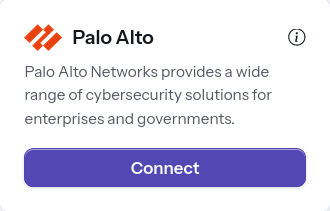
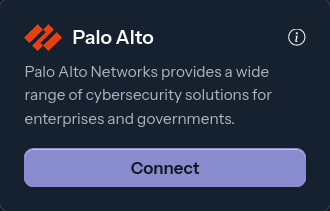
Doing so will prompt you to name this integration, you can name it anything you like, for example "My Integration ". Note the name should be unique per integration that is tied to your account.
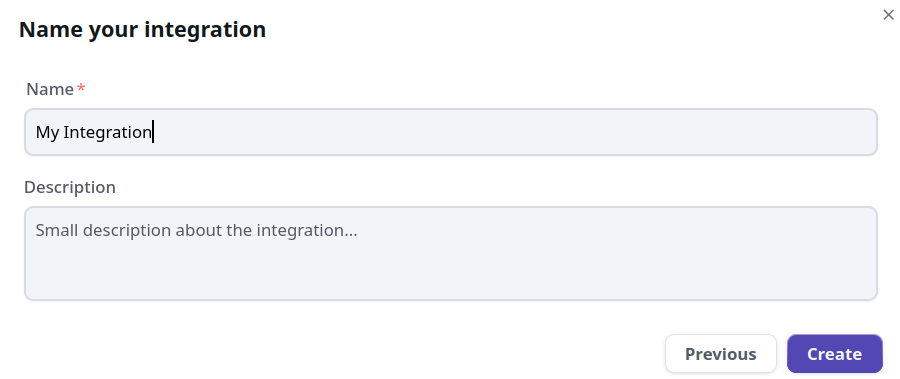
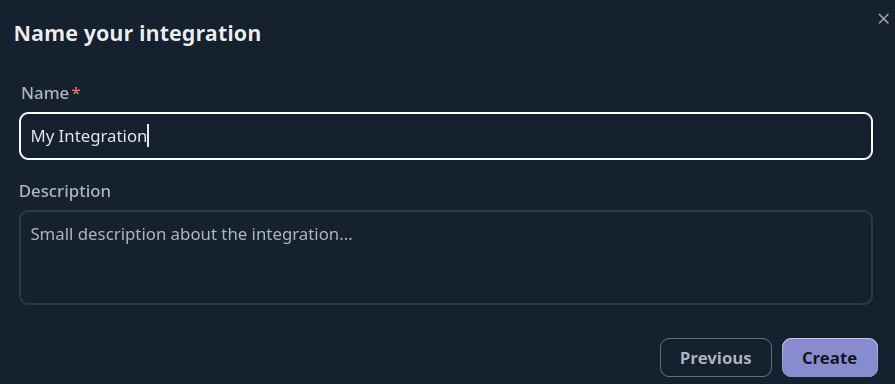
Once the integration is generated you will be presented with a credentials screen that will provide you with the necessary information to configure your Palo Alto Firewall. This information will ONLY be displayed once, so please ensure you copy it down.
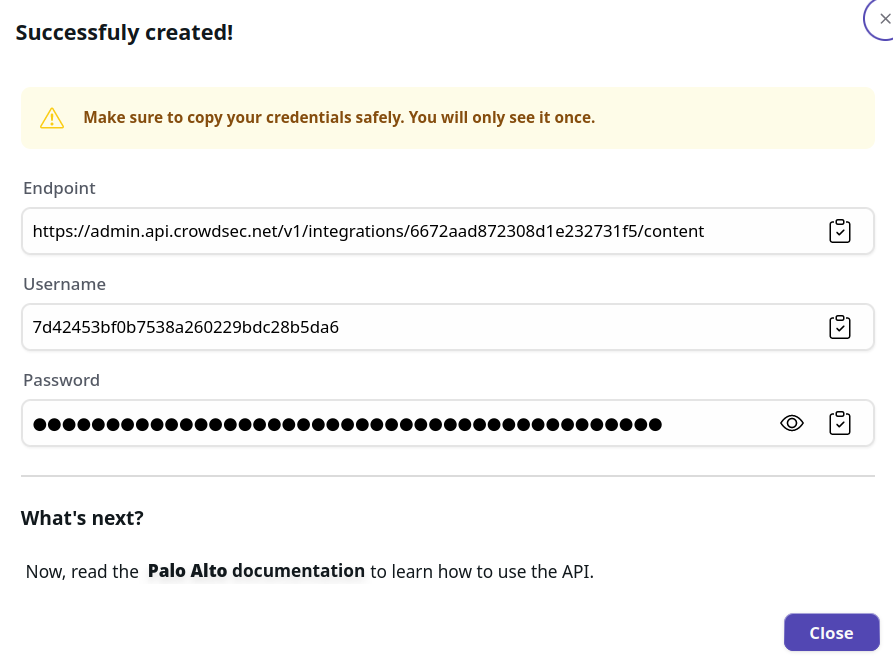
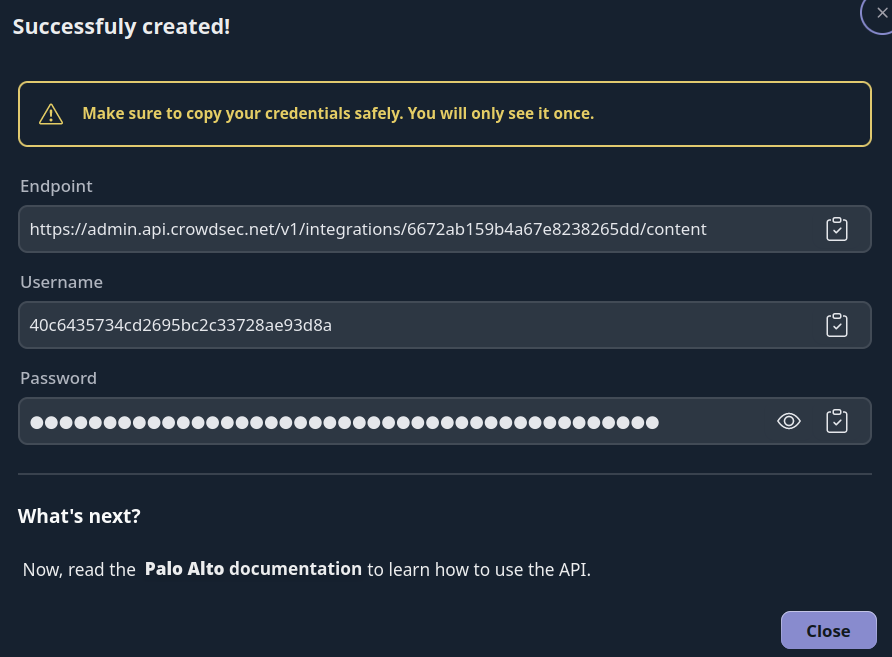
Format example
The CrowdSec blocklist will be in plain text format, with one IP address per line. Here is an example of how the blocklist will look:
192.168.38.187
192.168.38.186
Contribute to this documentation
Since CrowdSec is a community-driven project, we welcome contributions to this documentation. If you have any instructions or tips that you would like to share with the community, please feel free to open a pull request on our GitHub repository
Next Steps
Now that you have integrated CrowdSec integration with your Palo Alto Firewall, you can proceed to the Blocklist Catalog to find what blocklists you can subscribe too.

