CrowdSec WAF QuickStart for Traefik
Objectives
The goal of this quickstart is to set up the AppSec Component to safeguard web applications running on Traefik reverse proxy.
We'll deploy a set of rules designed to block well-known attacks and currently exploited vulnerabilities.
Additionally, we'll show how to monitor these alerts through the console.
Pre-requisites
-
If you're new to the AppSec Component or Web Application Firewalls, start with the Introduction for a better understanding.
-
It's assumed that you have already installed:
- CrowdSec Security Engine: for installation, refer to the QuickStart guide. The AppSec Component, which analyzes HTTP requests, is included within the security engine as a Acquisition.
- Traefik Plugin Remediation Component: Thanks to maxlerebourg and team they created a Traefik Plugin that allows you to block requests directly from Traefik.
Prior to starting the guide ensure you are using the Traefik Plugin and NOT the older traefik-crowdsec-bouncer as it hasnt recieved updates to use the new AppSec Component.
This guide will assume you already have a working Traefik setup using the Traefik Plugin. If you need help setting up Traefik, refer to the official documentation and the Traefik Plugin documentation.
AppSec Component Setup
Collection installation
To begin setting up the AppSec Component, the initial step is to install a relevant set of rules.
We will utilize the crowdsecurity/appsec-virtual-patching collection, which offers a wide range of rules aimed at identifying and preventing the exploitation of known vulnerabilities.
This collection is regularly updated to include protection against newly discovered vulnerabilities. Upon installation, it receives automatic daily updates to ensure your protection is always current.
Furthermore we also install the crowdsecurity/appsec-generic-rules collection. This collection contains detection scenarios for generic attack vectors. It provides some protection in cases where specific scenarios for vulnerabilities do not exist (yet).
On the machine where the Security Engine is installed, just execute the following command:
You can always view the content of a collection on the hub
- Docker
- Exec
- Compose
## This command should be used when you are persisting /etc/crowdsec/ on the host
docker exec -it crowdsec cscli collections install crowdsecurity/appsec-virtual-patching crowdsecurity/appsec-generic-rules
services:
crowdsec:
environment
## Please note the spaces between the collections names (hence why the quotes are needed)
- 'COLLECTIONS=crowdsecurity/appsec-virtual-patching crowdsecurity/appsec-generic-rules'
Executing this command or updating the compose will install the following items:
- The AppSec Rules contain the definition of malevolent requests to be matched and stopped.
- The AppSec Configuration links together a set of rules to provide a coherent set.
- The CrowdSec Parser and CrowdSec Scenario(s) are used to detect and remediate persistent attacks.
Once you have updated your compose or installed via the command line, will we need to restart the container. However, before we do that, we need to setup the acquisition for the AppSec Component.
Setup the Acquisition
Depending on how you are running the CrowdSec Security Engine, you will need to configure the acquisition for the AppSec Component.
If you have a folder in which you are persisting the configuration files, you can create a appsec.yaml and mount it into the container.
There steps will change depending on how you are running the Security Engine. If you are running via docker run then you should launch the container within the same directory as the appsec.yaml file. If you are using docker-compose you can use a relative file mount to mount the appsec.yaml file.
Steps:
- Change to the location where you exectued the
docker runordocker composecommand. - Create a
appsec.yamlfile at the base of the directory. - Add the following content to the
appsec.yamlfile.
appsec_config: crowdsecurity/appsec-default
labels:
type: appsec
listen_addr: 0.0.0.0:7422
source: appsec
Since CrowdSec is running inside a container you must set the listen_addr to 0.0.0.0 instead of the typical 127.0.0.1 as the container is running in a separate network.
- Edit the
docker runordocker-composecommand to include theappsec.yamlfile.
- Docker
- Exec
- Compose
# Note if you have a docker run already running you will need to stop it before running this command
docker run -d --name crowdsec -v /path/to/orginal:/etc/crowdsec -v ./appsec.yaml:/etc/crowdsec/acquis.d/appsec.yaml crowdsecurity/crowdsec
services:
crowdsec:
volumes:
- /path/to/orginal:/etc/crowdsec ## or named volumes
- ./appsec.yaml:/etc/crowdsec/acquis.d/appsec.yaml
Once you have created the appsec.yaml file and mounted it into the container, you can recreate the container.
If you are using docker run you can skip to the Remediation Component Setup section.
Once you have updated the compose file to include the volume mount and the updated environment variable, you can restart the container.
docker compose down crowdsec
docker compose rm crowdsec
docker compose up -d crowdsec
The previous compose commands presume the container is named crowdsec. If you have named the container something else, you will need to replace crowdsec with the name of your container.
Remediation Component Setup
As stated previously this guide already presumes you have the Traefik Plugin installed. If you do not have the Traefik Plugin installed, please refer to the official documentation for installation instructions.
Configuration
Depending on how you configured the Traefik Plugin, you will need to update the configuration to include the AppSec configuration.
Currently AppSec does not support mTLS authentication for the AppSec Component. If you have mTLS enabled, and wish to use the AppSec Component, you can define seperate middlewares for the AppSec Component.
If you have defined a dynamic configuration file for Traefik, you can add the following configuration to the file.
# Dynamic configuration
http:
routers:
my-router:
rule: host(`whoami.localhost`)
service: service-foo
entryPoints:
- web
middlewares:
- crowdsec
services:
service-foo:
loadBalancer:
servers:
- url: http://127.0.0.1:5000
middlewares:
crowdsec:
plugin:
bouncer:
crowdsecAppsecEnabled: true
crowdsecAppsecHost: crowdsec:7422
crowdsecAppsecFailureBlock: true
crowdsecAppsecUnreachableBlock: true
crowdsecLapiKey: privateKey-foo
Instead if you define the configuration using labels on the containers you can add the following labels to the Traefik Plugin container.
labels:
- "traefik.http.middlewares.crowdsec-bar.plugin.bouncer.crowdsecAppsecEnabled=true"
- "traefik.http.middlewares.crowdsec-bar.plugin.bouncer.crowdsecAppsecHost=crowdsec:7422"
- "traefik.http.middlewares.crowdsec-bar.plugin.bouncer.crowdsecLapiKey=privateKey-foo"
For more comprehensive documentation on the Traefik Plugin configuration, please refer to the official documentation.
We can't cover all the possible configurations for Traefik in this guide, so please refer to the official documentation for more information.
Directives
The following directives are available for the Traefik Plugin:
crowdsecAppsecEnabled
bool
Enable or disable the AppSec Component.
crowdsecAppsecHost
string
The host and port where the AppSec Component is running.
crowdsecAppsecFailureBlock
bool
If the AppSec Component returns 500 status code should the request be blocked.
crowdsecAppsecUnreachableBlock
bool
If the AppSec Component is unreachable should the request be blocked.
Testing the AppSec Component + Remediation Component
We're assuming the web server is installed on the same machine and is listening on port 80. Please adjust your testing accordingly if this is not the case.
if you try to access http://localhost/.env from a browser, your request will be blocked, resulting in the display of the following HTML page:
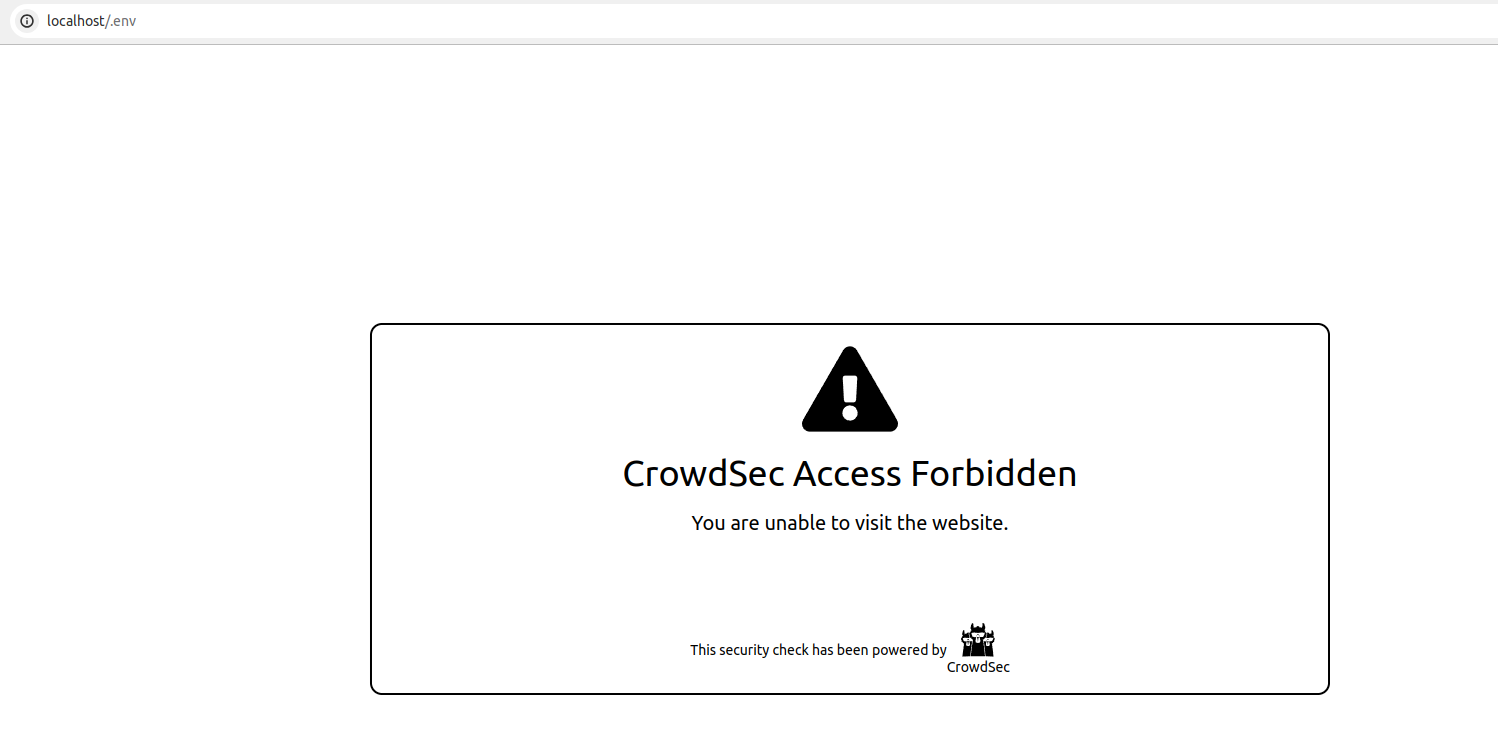
We can also look at the metrics from cscli metrics show appsec it will display:
- the number of requests processed by the AppSec Component
- Individual rule matches
Example Output
Appsec Metrics:
╭─────────────────┬───────────┬─────────╮
│ Appsec Engine │ Processed │ Blocked │
├─────────────────┼───────────┼─────────┤
│ 127.0.0.1:7422/ │ 2 │ 1 │
╰─────────────────┴───────────┴─────────╯
Appsec '127.0.0.1:7422/' Rules Metrics:
╭─────────────────────────────────┬───────────╮
│ Rule ID │ Triggered │
├─────────────────────────────────┼───────────┤
│ crowdsecurity/vpatch-env-access │ 1 │
╰─────────────────────────────────┴───────────╯
Explanation
What happened in the test that we just did is:
- We did a request (
localhost/.env) to our local webserver - Thanks to the Remediation Component configuration, forwarded the request to
http://127.0.0.1:7422 - Our AppSec Component, listening on
http://127.0.0.1:7422analyzed the request - The request matches the AppSec rule to detect .env access
- The AppSec Component thus answered with HTTP 403 to the Remediation Component, indicating that the request must be blocked
- The web server then presented us with the default "request blocked" page.
Integration with the console
If you haven't yet, follow the guide about how to enroll your Security Engine in the console.
Once done, all your alerts, including the ones generated by the AppSec Component, are going to appear in the console:
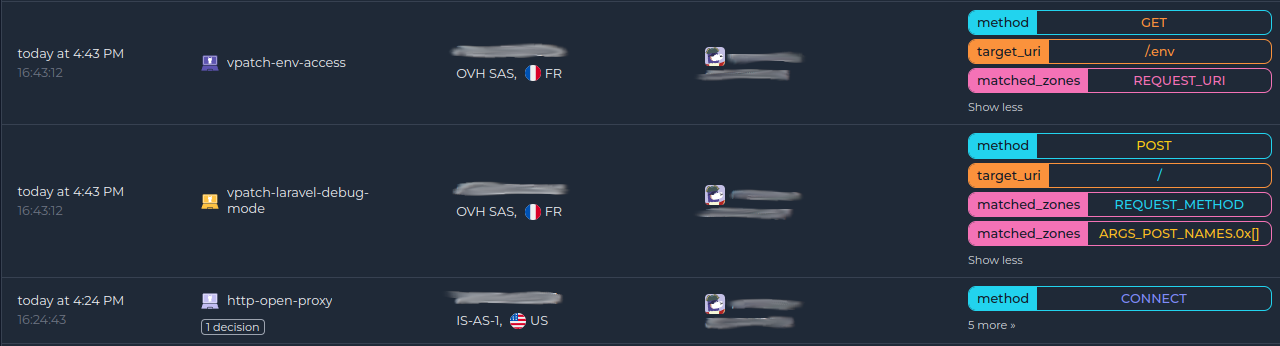
Next steps
You are now running the AppSec Component on your Crowdsec Security Engine, congrats!
As the next steps, you can:
- Explore the hub to find more rules for your use case
- Look at the Rules syntax and creation process to create your own and contribute
- Take a look at the benchmarks

